Ai HW 1
January 23, 2024
1st Video: https://youtu.be/YEXqiCeyL9A?si=8QxejWu_vecYmoOB
I found this video really interesting. He gave good tips about the tools and how the selection tool uses the shortcut V, and the direct selection tool uses the shortcut A. And how you can temporarily alternate between them by holding Ctrl - or Cmd if you're on a Mac. Tips for both tools. You can either select by clicking or box choose by clicking and dragging. Holding the Shift key toggles the selection, which means you can hold Shift to select multiple objects or anchor points and remove them from the selection. Then, If you hold Shift while moving, scaling, or rotating, it'll lock the movement in a certain way. Also, most tools will turn into one of the selection tools when you hold the control or command key. For example, if you're using the Type tool, hold control, and you'll get the selection tool. If you're using one of the shape tools, hold control, and you get the selection tool; the pen tool holds control, and you get the direct selection, and so on.
2nd Video https://www.youtube.com/shorts/2qfH-Cfhp3M
In this informative video, I explored three highly useful Illustrator tools that are surprisingly user-friendly. The Curvature tool allows for the effortless addition of anchors to shapes, enabling the creation of beautiful curves or standalone curves with ease. The Rectangular Grid tool, as the second feature, simplifies the process of generating complex grids in just one click. By double-clicking on the toolbar, users can customize the grid's columns and rows, making it a convenient tool for precise design. Lastly, the Mirror tool, accessed through Object > Repeat > Mirror, provides a straightforward method for crafting perfect symmetrical shapes. The clarity in explaining these tools and their seamless integration into the design process makes this video both educational and practical.
3rd Video: https://www.youtube.com/watch?v=gQcIcMLDNuQ
In the video "8 Illustrator Shortcuts That You Will Actually Use," I gained valuable insights into streamlining my workflow with several practical shortcuts. One of the key takeaways was the efficient method of repeatedly moving an object using the combination of Control, Shift, and M. This shortcut not only saves time but also enhances precision in positioning elements. Another useful trick involved repeating transformations swiftly through the use of Control, Command, and D. Additionally, mastering the keyboard increment shortcut, Control K, while holding Alt to create duplicates of an object proved to be a game-changer for productivity. The tutorial also highlighted the significance of grouping and ungrouping elements with Control G and Command Shift G, providing a seamless way to manage and organize design elements within Adobe Illustrator. Overall, these shortcuts contribute to a more efficient and enjoyable design process, and I look forward to incorporating them into my workflow.
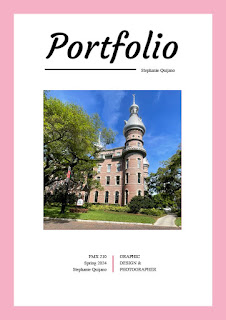

Comments
Post a Comment