Ps HW 1
https://www.youtube.com/watch?v=61mkx_OV61s
On this 1st video the introductory Photoshop tutorial, presented in the provided video, comprehensively covered foundational aspects for beginners. The instructor began by guiding users through the basics of document creation and image handling, ensuring a solid understanding of the Photoshop environment. The concept of layers, essential for organizing and editing images, was explained. The tutorial then shifted focus to crucial tools like the Move Tool, Lasso Tools, Crop Tool, Eraser Tool, Brush Tool, and more advanced options such as the Clone Stamp. Notably, the instructor also covered the application of text in Photoshop, providing insights into adding and manipulating text within an image. This inclusion demonstrated the tutorial's holistic approach, ensuring that beginners not only grasped essential tools but also acquired knowledge on incorporating text—a valuable skill for various design and editing purposes. The video's clear explanations and practical demonstrations fostered a well-rounded learning experience for those new to Photoshop.
https://www.youtube.com/watch?v=KAmSB5MQxOo
This video serves as a treasure trove for efficiency in Photoshop by introducing an array of keyboard shortcuts that streamline the editing process. The tutorial highlights the power of shortcuts, such as using 'Ctrl + J' to duplicate a layer swiftly, a fundamental action that significantly expedites workflow. The 'Ctrl + G' shortcut to group layers efficiently organizes the workspace, ensuring a more structured and manageable project. The tutorial's revelation about the 'Alt' key's transformative role adds a layer of sophistication to editing techniques. The 'Alt' key, when pressed after submitting a picture, facilitates an expansion from the center, while 'Ctrl + Alt' introduces a dynamic change in perspective, providing users with a quick and intuitive way to enhance visual depth. Furthermore, the video sheds light on the 'Ctrl + U' shortcut, enabling users to adjust the hue and saturation of an image swiftly. The 'Ctrl + I' shortcut for inverting an image, a fundamental transformation in image editing, is showcased, and the video wraps up by introducing 'Ctrl + F,' a shortcut to refine and repeat the last effect applied—an invaluable tip for enhancing consistency in edits.
https://www.youtube.com/watch?v=fzBFTEKQ4ro
On this 3rd video in addition to covering the fundamental tools and concepts, the tutorial significantly enhanced my understanding of image manipulation by introducing the concept of layer masks. The instructor adeptly explained how layer masks serve as powerful tools for selectively revealing or concealing portions of an image. Particularly, the tutorial focused on using the Brush Tool in combination with layer masks, demonstrating how to precisely erase or add specific parts of an image by painting with black or white on the mask. This newfound knowledge provided a crucial insight into the art of fine-tuning images, allowing for detailed control over the visibility of elements within a composition. Understanding how to leverage layer masks with the Brush Tool to add or remove portions of an image is undeniably valuable, as it enables a more nuanced and refined approach to image editing. This aspect of the tutorial shed light on the intricate process of selectively manipulating images, a skill essential for creating polished and professional-looking compositions in Photoshop. Exploring the Brush Tool's nuanced control within layer masks opens up possibilities for users to create more sophisticated edits and refine their compositions with precision. What's particularly interesting about this aspect of the tutorial is the realization that seemingly intricate tasks become manageable with the right techniques, offering users the tools to elevate their image editing skills.
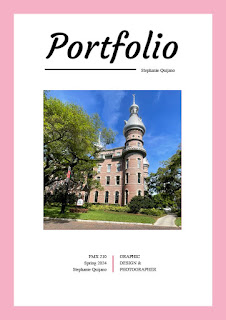

Comments
Post a Comment